Overview
Quick Contracting lets you create a contract on the fly without first booking a reservation.
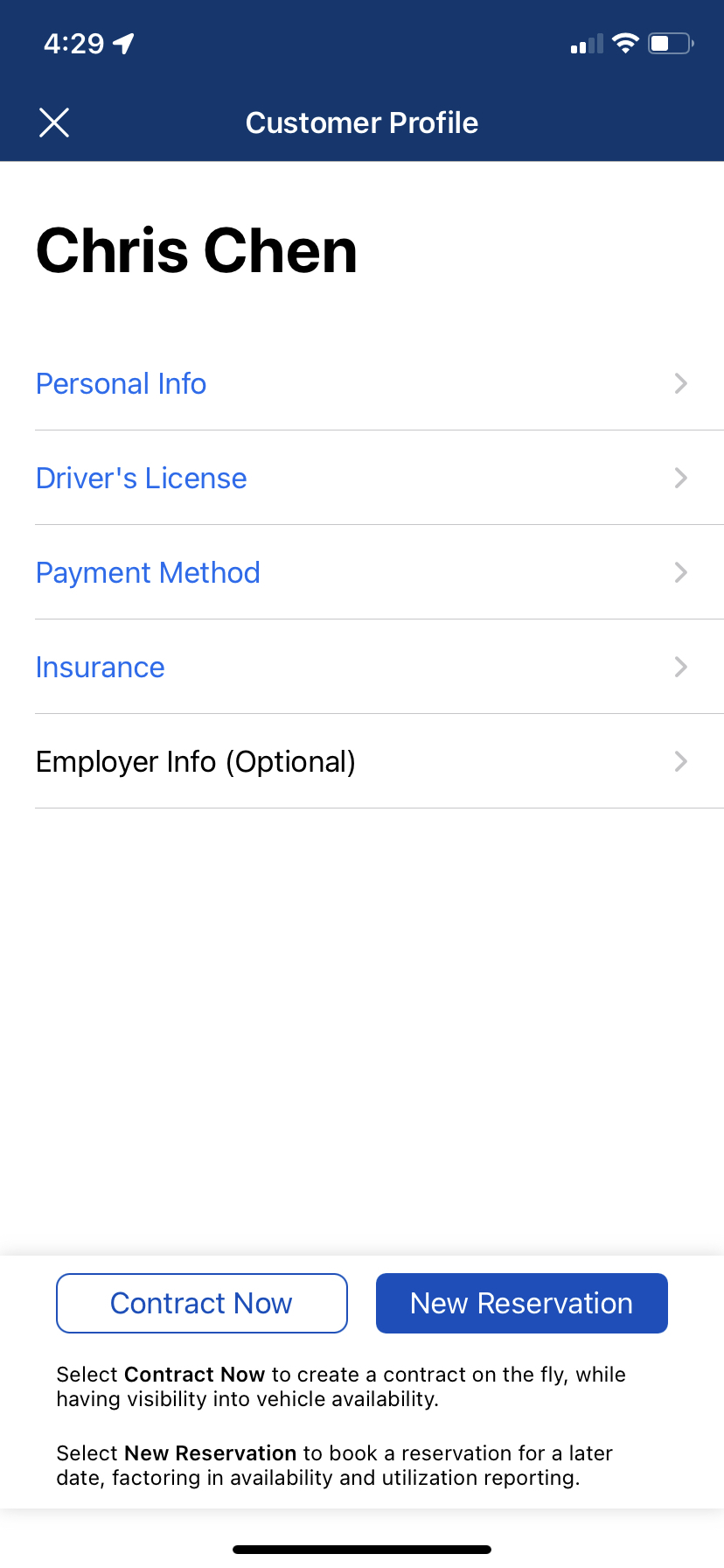 .
. 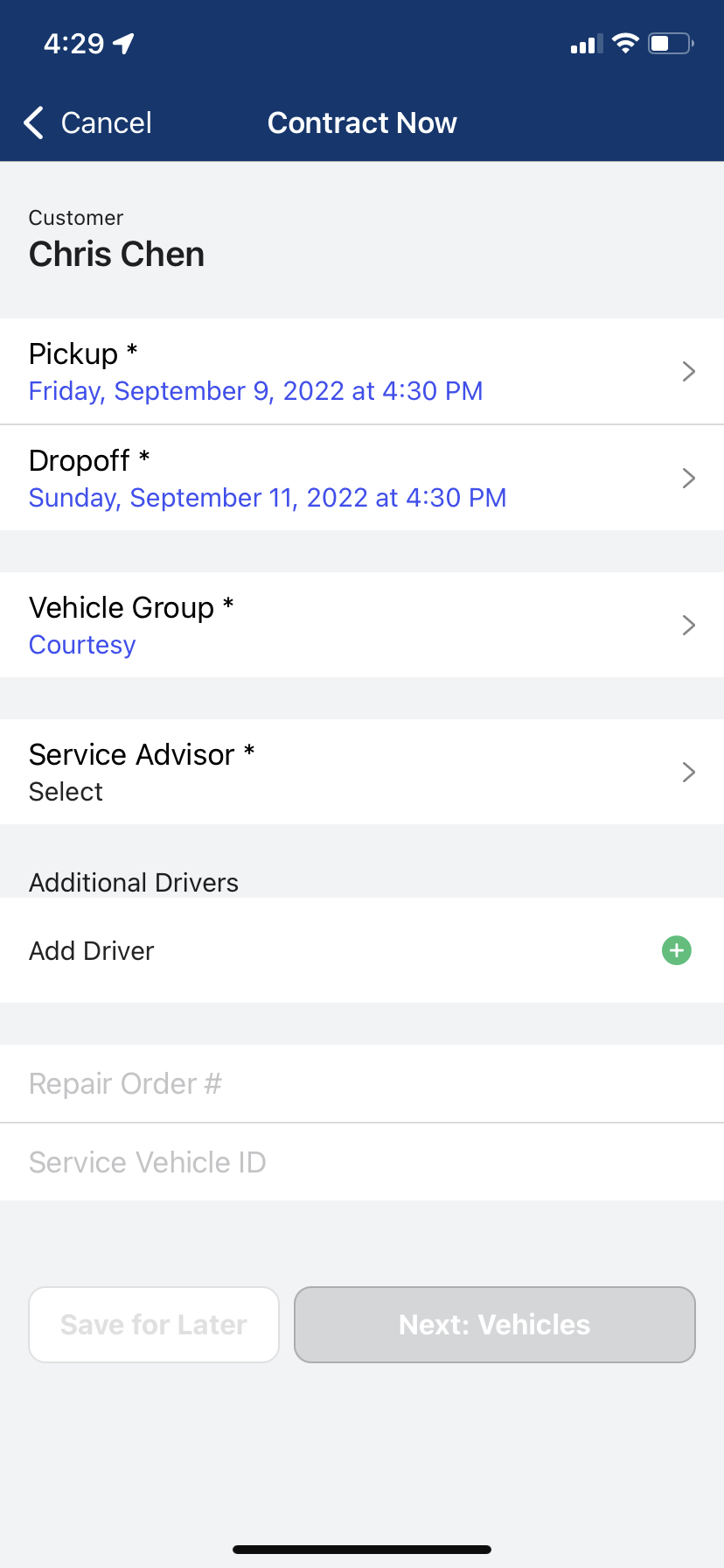
How does it work?
Pickup & Drop-off Date & Time
Pickup & Drop-off date and time will auto-populate, where pickup defaults to today's date and the nearest 30-minute increment, and drop-off defaults to 48 hours later.
Vehicle Group
If a single Vehicle Group is configured, it will auto-populate. If more than one Vehicle Group is configured, the group with the soonest availability will auto-populate (you may choose a different group as needed).
Overbooking Alerts
Overbooking alerts will occur if vehicles within the Vehicle Group are unavailable (you may overbook the Vehicle Group as needed or choose a new group).
How do I create a Quick Contract?
- Select Customers from the main navigation
- Locate and select an existing customer or create a new customer
- Select Contract Now
- Confirm Pickup and Dropoff dates & times
- Confirm Vehicle Group selection
- Assign a Service Advisor (if none, select None)
- Add any Additional Drivers (optional)
- Input Repair Order # & Service Vehicle ID (optional)
- Select Next Vehicles to proceed to vehicle assignment and obtain a signature
*If a customer has an outstanding balance or is on the Do Not Rent list, it will be indicated on the customer's profile. In these cases, it's advised to access the Customer Profile using Dealerware Mobile and manage the balance or remove the customer from the Do Not Rent list as needed.
How does Quick Contracting differ from the Reservation workflow?
Pickup & Drop-off Date & Time
There is no difference in functionality for Quick Contracting and the Reservation workflow. Pickup date and time default to today's date and the nearest 30-minute increment, and the drop-off date and time default to 48 hours later.
Vehicle Group
Vehicle Group selection will differ between Quick Contracting and the Reservation workflow. During the Reservation workflow, if only one Vehicle Group is configured, it will auto-populate. If more than one Vehicle Group is configured, you must select the applicable Vehicle Group.
Overbooking Alerts
Overbooking alerts will occur for both Quick Contracting & the Reservation workflow (you may overbook the Vehicle Group as needed).